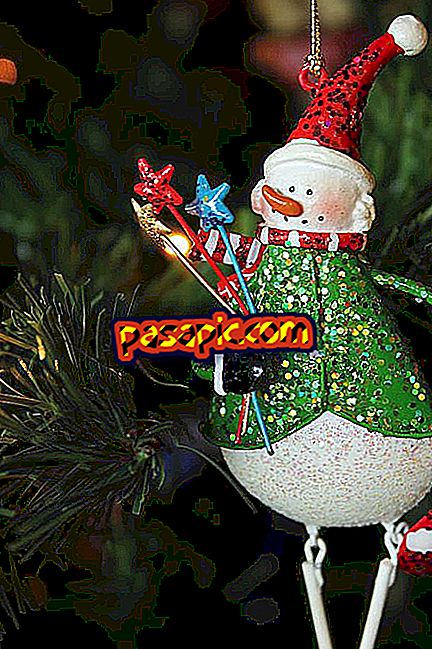How to add pages to a pdf with Preview

The Preview application that Mac computers incorporate as standard hides numerous and very varied utilities, which are increasingly more as Apple is updating. When working with pdf files, Vista Previa becomes a very powerful tool that facilitates its manipulation. In this article we will explain step by step how to add pages to a pdf with Preview .
Steps to follow:one
The first thing is to go to our Applications folder, where we will find the Preview program. Once opened, the first option of the menu is File. We deploy it and choose Open, after which we have to locate in our team the pdf document that we want to manipulate.
two
Once opened with Preview the pdf to which we want to add pages, we go in the menu to the option of Edit, we display it and we choose Add . It will give us 3 alternatives:
- Page from scanner.
- Page from file.
- Blank page
3
When adding a new page to our pdf, either blank or from another pdf or scanner file, we must bear in mind that it will be located next to the page of the original pdf in which we are located with the mouse when we access the Edit / Add menu.
4
Once the page we want is added, click on Save and we have our pdf manipulated with Preview in a very simple and intuitive way.