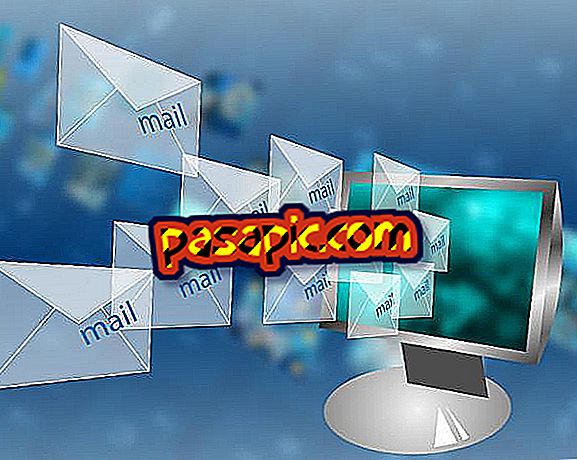How to add friends in LINE

The last function of an application as LINE is none other than allowing us to be in contact and communicating through messages and file sharing, with those friends who are on our contact list . From that point of view, maybe the most basic option that we have to handle of this program is how to add friends in LINE and that is what we are going to deal with in.
You will need to:- Smartphone with Internet access
- LINE application
one
The first thing we have to do to add friends in LINE is to click on the button that contains a plus sign and that we find in the upper right part of the home screen. Once pressed, a menu will appear in which we will choose the option "Add friends".
two
A new window opens in which we can see four main sections as well as a series of official account recommendations (they can be from a famous or business). Each of the sections that appear on this screen is a way to add friends to LINE.
3
The first, and the simplest, is to have our friends in the contact list . If this is the case, and whenever we indicate it to the system, it will automatically search among our contacts those who have LINE.
4
The second of the options to add friends in LINE is through a QR code . By clicking on this option, LINE can show a camera that acts as a QR code scanner, and through which we can add friends by scanning their QR codes that are accessible from their own LINE.
5
We have another option to add friends in LINE and it is through the option "Agítalo" . With this option it will be enough to shake two phones that are close to each other and with LINE open so that the program automatically adds them as friends in each of them.
6
Finally we have the traditional system that is through a user ID to add our friends to LINE . When we fill in the LINE profile, we can indicate a name or user ID for which we want to be known. If we provide that ID to the person who wants to add us to LINE, it will be enough to look for it through the corresponding option.