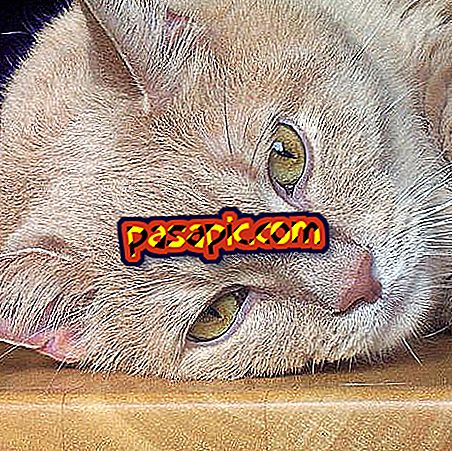How to adjust the size of field reports in Access 2007

When you are working with several fields in a Microsoft Office Access 2007 database report, you can edit the fields so that they appear the way you want using the Field Properties panel. For example, you can choose to enter a memo field in the new text, or you can adjust the size of the field . For number fields, you can change the field size to reflect the various types of values, such as bytes, integers, and decimals.
You will need to:- Computer
- Microsoft Office
- Access 2007
one
Open Microsoft Access 2007 on your computer and then click on the "Microsoft Office" button. Select the option "Open".
two
Click on the Access 2007 database file that contains the report to which you want to change the field sizes. Click on the "Open" button.
3
Click on the report in the navigation pane, and then click on "Design View". Select the table that contains the field or fields you want to change.
4
Select the field and then click on the "General" tab in the Field Properties panel. Enter a new field size in the "Field size" property box. The size of the field will be changed automatically.
5
Click on the "Start" tab and then click on the "Save" option to save all the changes made.