How to add a space not assigned to a partition
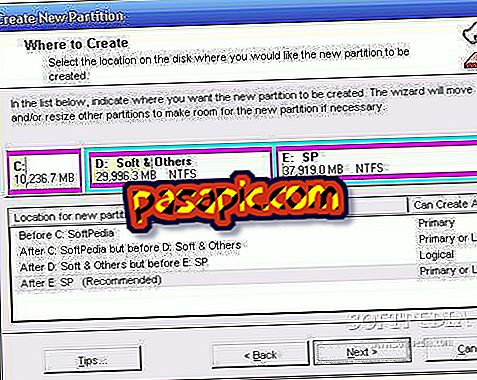
Disk partitioning is the act of separating a hard drive into different parts. This allows you to perform more tasks with the hard drive. In a Windows operating system, the "Disk Management" utility allows you to manage the partitions on the computer. If one of your partitions has insufficient space, you can increase its size by adding unallocated (unformatted) space.
You will need to:- Account Administrator
one
Move the cursor to the taskbar and click on the "Start" button.
two
Slide the pointer to the right panel of the Start menu and click "Control Panel."
3
Click on "System and Security" and select "Administrative Tools."
4
Double-click on the "Computer Management" icon.
5
Slide the pointer to the left panel of the "Computer Management" window and click "Deposit". Click on "Disk Management" and select "Storage."
6
Create an unallocated space on the disk. You can not extend a partition if you have not allocated disk space. To do this, click on a partition and select "Reduce volume" in the menu.
7
Enter the number in which you want to reduce the partition in megabytes (that is, 1000 megabytes = 1 gigabyte). Then click on "Shrink". This will create an unallocated disk space. Now you will be able to extend a partition.
8
Click on a partition and select "Extend volume." Enter the number to which you want to expand the partition and click "Next". Click "Finish" to add the space not assigned to the partition.


