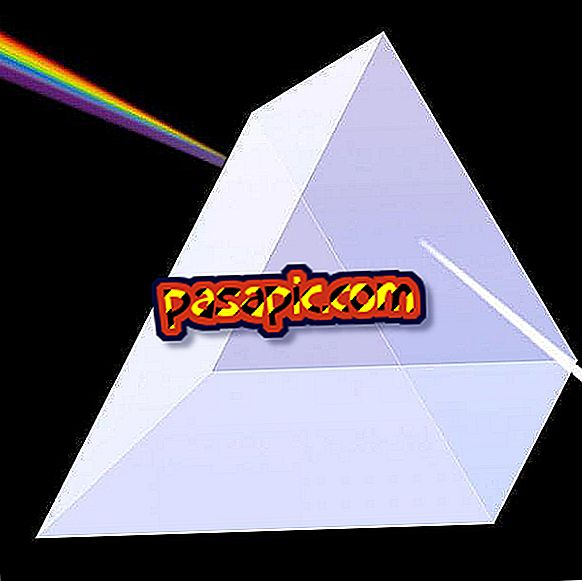How to add calculations to a report in Access 2007

Microsoft Office Access 2007 includes many features that allow you to evaluate the data in your database in a report or form. For example, if you want to obtain the total or differences of fields, you can add a calculation to a field within your report . Adding a calculation can be a quick way to compare the data in your report.
Steps to follow:one
Open Microsoft Access 2007 on your computer and then select the "Microsoft Office" option.
two
Click on the "Open" option and select the Access 2007 database file that contains the report in which you want to add a calculation. Click on the "Open" button.
3
Click on the report in the navigation panel and click on the option "Design view". Click on the text box control where you want to add a calculation.
4
Click on the "Properties" option and then click on the "Data" tab in the property sheet. Click on the "ControlSource" property and type "=" in the text field.
5
Enter the calculation you want to include in the report. For example, type "= Sum ([table_field])" in the text field to get the sum of the fields in the table in the report.
6
Click on the "Build" button in the property box if you do not know how to write your calculation, and then select a calculation from the list. The calculation will be carried out when leaving the property sheet.