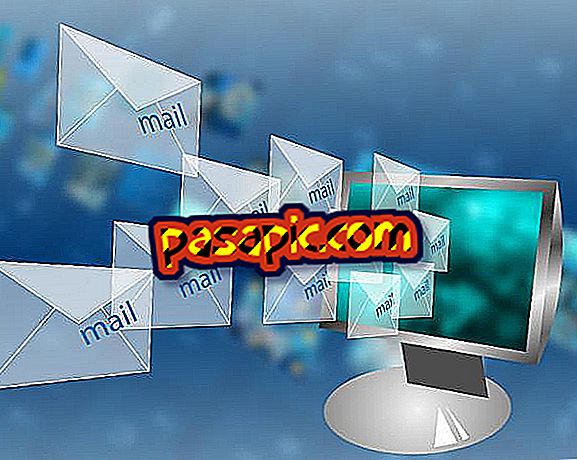How to manage computers remotely

Remote desktop software is used to remotely administer computers. This software will allow you to see and control more than one computer. The remote desktop application is included in all versions of Windows 7 and above. If you do not have Windows 7 or do not want to use this software, there are free remote desktop applications online. You will need a host team and a host.
Steps to follow:one
Verify that Remote Desktop is enabled in the control panel on the host computer. Open the "Start" menu and type in the search box: "allow remote access to your computer". Press the "Enter" key.
two
Click " Allow connections from computers running any version of Remote Desktop", or "Allow only connections from computers running Remote Desktop with network-level authentication", from the "System Properties" window.
3
Click on "Select users" and add the users you want to access. Click "OK" in the remote desktop user window, and then click "OK" in the "System Properties" window.
4
Open the remote desktop program of the client machine. Open the "Start" menu, and in the search box, type "remote desktop connection."
5
Press the "Enter" key. In the remote desktop program, type the full name of the host computer, or use the IP address.
6
You can now remotely manage several computers.