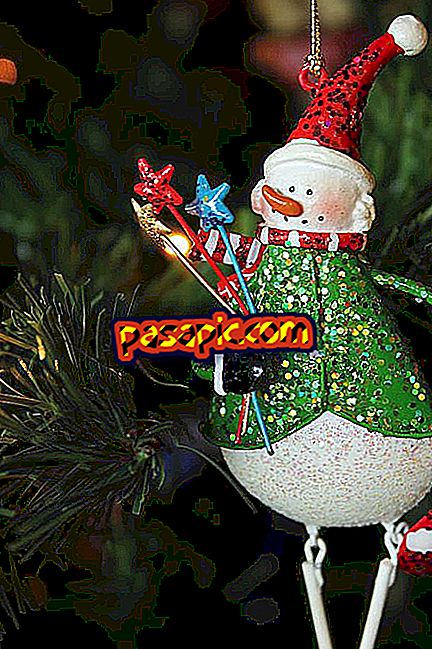How to attach sound files in PowerPoint

Developed by Microsoft and included in its Office productivity software suite, PowerPoint is one of the most used presentation tools in the world. Allows you to create presentations that can be displayed on a computer screen or printed. PowerPoint allows you to add many types of multimedia elements to slides, including images, movies, animations and sound clips. Once you know where to find the corresponding menu item, attaching a sound file to your presentation takes only a few clicks.
- Powerpoint
- Personal computer
one
Open the Microsoft PowerPoint presentation to which you want to attach a sound file.
two
Press the "Upload slide" or "Slide down" button several times to scroll through the slides of the Powerpoint presentation to the specific slide where you want to insert the sound clip.
3
Click on the "Insert" tab located near the upper left corner of the program window.
4
Look to the "Multimedia Clip" section of the resulting menu bar.
5
Click on the arrow below the "sound" and select the " Sound file " icon.
6
Navigate to the folder that contains the sound file you want to attach and double-click on the file icon.
7
Select "Automatically" or "When you click" when PowerPoint asks you how you want the sound to start when the presentation runs. The sound file is attached to the presentation immediately after making your selection.
8
Press the "Ctrl" and "S" keys at the same time, to save the changes.