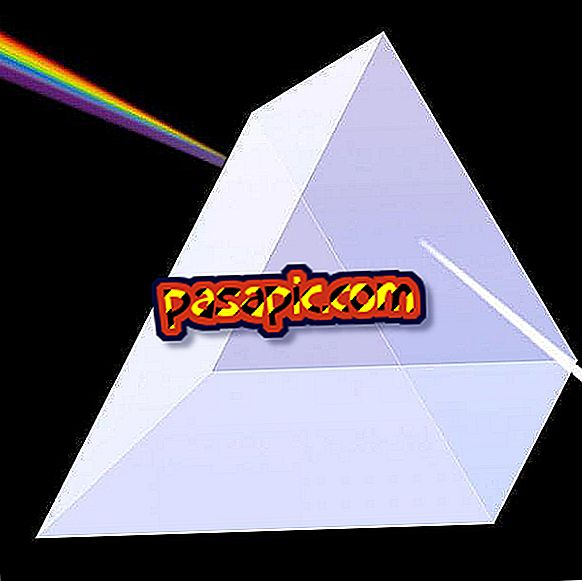How to activate and deactivate the GPS on iPhone

The "location" option allows all location-centric apps and websites to use the global positioning system (GPS) to know your current location accurately. If you want to know how to activate this option on your iPhone or, on the contrary, you are interested in deactivating it, which will also allow you to save more battery, you just have to follow the steps that we show you below. Follow them and you can activate and deactivate the GPS on iPhone.
Steps to follow:one
Activating or deactivating GPS on iPhone is a very simple process that will only take a few seconds. First of all, what you have to do is open the "Settings" functionality on your iOs device, which is represented by a kind of gray gear wheel. If you do not find it, just swipe the screen down and write the word "adjustments" in the search bar that appears at the top.

two
Once inside Settings, you will see a long list of options to configure your iPhone, and you must slide the screen down until you find the "Privacy" section, represented with a soft hand inside a gray box. Click on it to get to the GPS functionality.

3
Within "Privacy", you must click on the first option that appears in the list, in which it says "Location" . Once there, you will only have to slide the button to the right in case you want to activate the GPS so that the apps and the websites based on the location can determine your exact location. When you slide the button to the right side, the option will be marked in green.

4
If, on the contrary, you want to deactivate the GPS either because you do not want your mobile device to determine your location or to save some battery, what you have to do is to slide the button to the left. When you do it, the location option will be unchecked and a little window will appear to confirm that action by clicking on "Deactivate". As you can see, it indicates that the location will remain disabled for all apps, but that if you enable the "Find my iPhone" loss mode, the GPS will be activated again and deactivated when you disable the loss mode.

5
As simple as that! Now you know how to activate and deactivate the GPS on iPhone. Also take into account that within "Location" you will find a list with all your apps and, from there, you can activate the location of each of them, giving your authorization if you want to use your location data when you are using it, or On the contrary, you prefer that you do not access your location at any time.