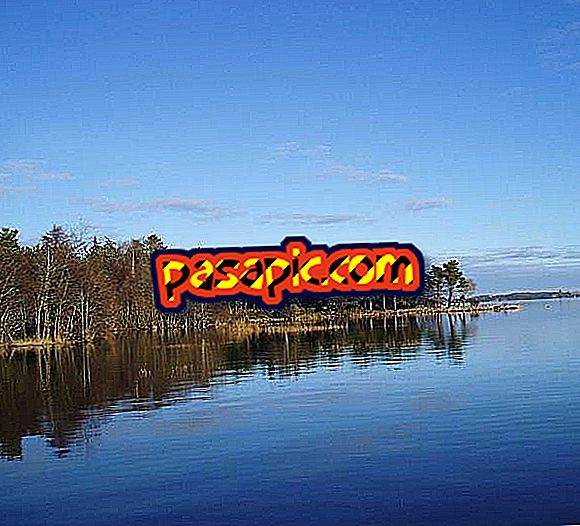How to activate God Mode in Windows 10

Have you heard about GodMode or God Mode ? Basically the GodMod is a special control panel that allows those advanced users to make more complex and customized configurations in the system. It is one of the best tricks available not only in Windows 10 but in previous versions of the operating system, where you will find all the possible configurations in the same folder located wherever you want. But why God ?, because with this mode you can do and undo how you prefer, so it is a trick suitable for developers or, in other words, for those who know what they do. Discover in simple steps how to activate God Mode in Windows 10 and get the power.
one
Activating God Mode in Windows 10 is very simple, you must start by creating a folder in the place of your preference, either on the desktop or within any work area or folder. To do so, click on the right mouse button and press New / Folder.
two
But what name to put to this folder? Here lies the key to the issue and you should pay attention, because if you do not name this folder properly the GodMode will not be activated. You should call it like this:
God mode. {ED7BA470-8E54-465E-825C-99712043E01C}
The name Modo Dios can vary and is completely customizable, however all the code that is found after the point must be copied verbatim or it will not work.

3
Once you call your folder with the name indicated above, it will look like the one you see in this image, with an icon similar to a graphic. Here the fun begins.

4
You already have the power you wanted! By clicking on the God Mode folder you can find all the hundreds of system configurations. To facilitate the search for what you want all the tools are presented in alphabetical order within their corresponding category.
In the God Mode of Windows 10 you can find settings for appearance, video, keyboard, sound, system, programs of all kinds, user accounts, customization settings and much more, from simple to simple everything you can change the system is here.
And if you want to save time, on the right side you will find a space to do your search and go directly to what you want to change.

5
It is important to remember that anything you change without knowing could significantly alter the functioning of your computer, so it is recommended to modify only what you know in order to avoid major problems. Remember also that you should not change the name of the folder or this shortcut to the system will stop working.