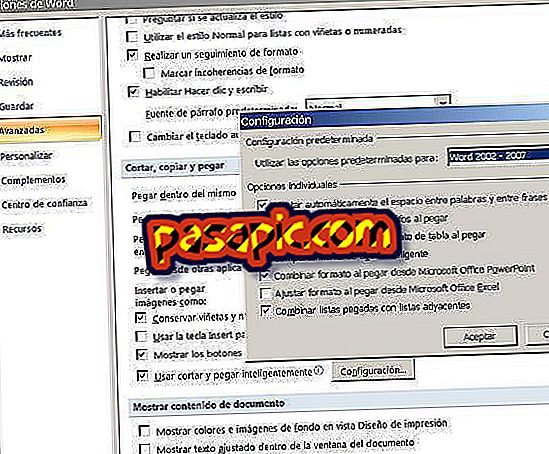How to activate the screen spin on iPhone

Most iOS apps are designed to allow screen rotation, showing their contents in both portrait and landscape orientation. Although not all allow it, if usually when you turn your iPhone the screen does not flip automatically and this has already happened a few times, you may have blocked the screen rotation. If you want to know how to activate the screen turn on iPhone, you just have to follow the steps that we show you in this article and you're done!
one
If the screen of your iPhone does not rotate as it should, it is most likely that the screen rotation functionality is blocked. And how to unlock it? It is a very simple procedure that will take you very few seconds. You just have to place your finger on the bottom edge of the screen and slide it up so that the Control Center appears. You can do this even with the screen locked, so you do not need to enter the Touch Id or the unlock code.

two
Once the Control Center has appeared, you will see that in the upper part of it there are different functionalities with different icons, among which we find the airplane mode, the wifi, the bluetooth, the do not disturb mode and, finally, the screen rotation option. This is indicated by the symbol of a padlock surrounded by a circle arrow. If it is marked, you only have to click on it to unlock it and activate the screen turn on your iPhone. You will see that when you press it, it will no longer appear highlighted and illuminated, indicating that the vertical orientation lock is deactivated.

3
As simple as that! Now you have activated the screen spin on your iPhone. Slide the Control Center window down to close it and check if the change was successful. To do this, we will use the calculator app as an example; just open it, turn the iPhone and check that now the calculator appears in a landscape and with many more options than when we have it oriented vertically.

4
It is important to bear in mind that not all apps on your iPhone allow screen rotation, since they are those that exclusively accept the vertical orientation or, on the contrary, the horizontal, as well as those that combine both depending on the contents show up
5
If even after following the steps we have indicated, the screen of your iPhone still does not rotate, try to restart the device and repeat the procedure to see if in this case it works. And in the event that the screen remains blocked and does not respond, it is best to make a backup and restore your mobile device following the steps that we indicated in the article How to restore an iPhone with lock code.