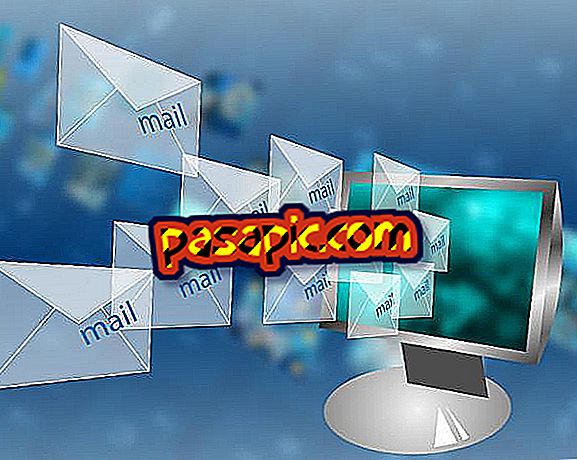How to enable WPA2 encryption in Windows Vista

Computers connect to a wireless network by establishing a network access point connection, plus a radio channel that is shared with all other computers on the same network. A computer that runs widely available software can receive all the packets sent by and for any user of the wireless network. For that reason, access points implement encryption, and each network participant uses a different key, unknown to all others. The Wi-Fi Protected Access-2 protocol is one of the main alternatives available for wireless security. You can enable WPA2 encryption on the wireless network from a Windows Vista-based computer.
one
Enter the access point as an administrator user . The details depend on the make and model of the access point. For example, for a Linksys WRT54GS, double-click the Internet Explorer icon on the Vista desktop, and then go to the web address "192.168.1.1". Enter "admin" as the user name, and then enter the administrator password. Then, click on "OK".
two
Browse through the web-based configuration utility for the wireless security panel. For example, for a Linksys WRT54GS, click "Wireless, " then "wireless security."
3
Select the security mode option " WPA2 Personal ".
4
Choose a WPA2 passphrase. Make it hard to guess. It must contain at least 16 alphanumeric characters, and not contain a word you can find in a dictionary.
5
Make the new permanent configuration. For example, in a WRT54GS, click on "Save options". At that time, the WPA2 encryption will have been activated for the wireless network.