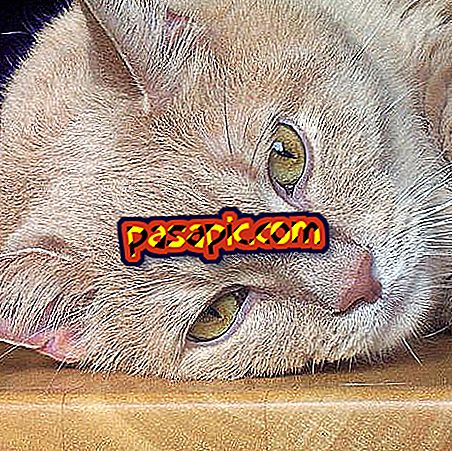How to activate Assistive Touch on the iPhone
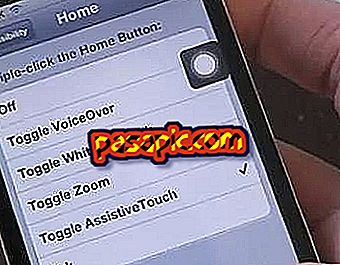
Someday the iPhone start button will be broken or it will not go at the speed you want. At that time it will be time to adjust the center button of your iPhone and use the assistive touch button. Here's how to activate the assistive Touch to adjust the center button of the iPhone. Turning on the AssistiveTouch causes a semi-transparent button to appear. Touching this button will allow you to access the same functions as the central button on your iPhone
Steps to follow:one
The first thing to do to activate Assistive Touch is to go to "settings" or "settings" depending on the language in which you have your iPhone configured.

two
Go to the "General" section to continue activating Assistive Touch.

3
Select the "Accessibility" or "Accessibility" option

4
Scroll to the bottom of the screen and touch AssistiveTouch to activate it. (After that a button will appear floating in the upper left area of the screen.

5
Turning on the AssistiveTouch causes a semi-transparent button to appear. Touching this button allows you to access the same functions as the central button on your iPhone, such as volume up or down, as well as various types of gestures, such as pinching to zoom. You can even configure custom gestures.

- If you do not want to constantly have AssistiveTouch on the screen, you can set Assistive Touch to your "Home Triple Click" function and call it when necessary.