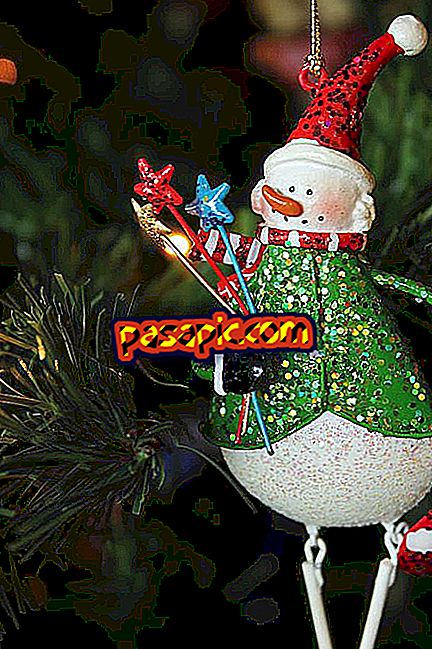How to open SWF files

Computers have become one of the most important parts of our daily life because, through them, we perform many tasks and daily tasks. We achieve this thanks to a great multitude of programs and very varied files that allow us to carry out different actions.
One of these examples is found in SWF files, a fairly common type of file belonging to the Adobe family, which is usually executed without too much trouble by the browser itself. However, there are times when we can find SWF files that we can not open or that, in doing so, we see that it does not work as it should. If you want to know how to open SWF files without problems and in an easy way, as well as what elements you need to keep in mind to do it, read on. We tell you!
What is a SWF file?
This type of files are named after the English acronym Shockwave Flash, later renamed as Small Web Format to avoid possible confusion. It is a file format that belongs to the Macromedia company and is directly associated with Adobe Systems products . Broadly speaking, it is a file that has vector graphics and that can be created using the Adobe Animate program. However, it is also important to note that, today, you can find other similar programs that will also allow us to create this type of files and, in many cases, they are free software that can be used by anyone. Some examples would be MTASC or SWFTools among others.
How to open a SWF file in Windows
The process to open a SWF file will vary depending on the computer we are using. In the case that our computer is a Windows PC, what we will have to do is the following:
- First of all, we must go to the SWF File Player web page, which is the program that we will need to be able to execute this type of files. This is where we will find everything related to this type of files, including the necessary programs to be able to execute them correctly. Once we are on the page, we must find the button that activates the download of the program. Usually, it is a button on the screen that will have the text "Download now" or "Download now" as the case may be.
- Then, the download of the file will start, something that usually takes a few minutes. Once we have the downloaded program, we will have to execute it to install the SWF File Player program. This will be done quite easily, since it will basically consist of following the steps suggested by the program itself to perform the installation.
- Once we have the program installed, we must open it and look for the "File" tab. Then, we will press the "Open" option and select the corresponding SWF file that we will have saved in the PC.

How to open a SWF file on Mac
On the other hand, if we want to open the SWF file on a Mac computer, it will also be necessary to download a specific application that allows us to execute it.
- In this case, we must first go to the Elmedia player page, a type of program that will allow us to execute different types of files.
- Once we are on the Elmedia player page, we should look for the option to download this application. Press the corresponding button and, after a few minutes, the program will be downloaded completely on our computer.
- Next, we will have to execute the program, which will be in DMG format. Then, the installation of the program will start and we can execute it correctly from our Mac computer.
- Once we have the Elmedia player installed on the computer, we must open it, look for the option "File" and select the option "Open" as we would have done on a Windows PC.
- Next, it will be enough to select the SWF file that we want to open and that we must also have downloaded to our Mac computer for the occasion.
- Finally, a pop-up window will appear that will allow us to select among several files available on the computer and select the file in question, which will open correctly on the Mac computer through the Elmedia player without problems.
With these steps, you now know how to open a SWF file both on a Windows computer and on a Mac.